Ubuntu24.04 LTS 解决向日葵安装libgconf-2-4依赖问题
打开系统登录界面,因为系统默认使用Wayland,所以我们将选项切换为“Ubuntu on Xorg”,登录系统后即可正常使用向日葵个人版的远程服务。
sudo apt install xserver-xorg
重启
sudo reboot
安装你的桌面环境的Xorg版本(例如 xfce4,gnome-shell 等)。对于GNOME,你可以安装GNOME的Xorg版本:
sudo apt install gnome-shell
一旦安装完毕,你需要设置系统启动时使用Xorg而不是Wayland.
编辑/etc/gdm3/custom.conf 文件。
sudo nano /etc/gdm3/custom.conf
在该文件中,注释掉或删除有关Wayland的行,并取消注释或添加以下行来启用Xorg.
lni
1 [Daemon]
2 # Uncomment the line below to disable Wayland
3 #WaylandEnable=false
4
5 [Seat:*]
6 # Uncomment the line below to set the default session to your
7 #xserver-command=Xarg
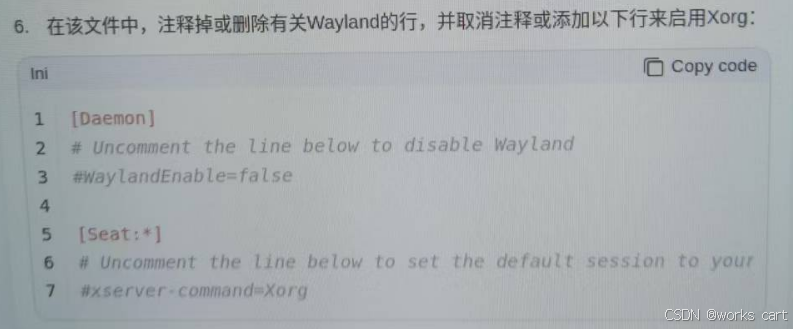
7.保存并关闭文件。
8.重启你的电脑。完成这些步骡后,你的Ubuntu应该会使用Xorg作为显示服务器。你可以通过运行以下命令来确认当前使用的是哪个显示服务器:
echo $XDG_SESSION_TYPE
如果输出是 x11 ,则表示系统正在使用Xorg。
由于向日葵远程控制软件依赖于一些可能在Ubuntu 24.04的默认软件源中不可用的包(如libgconf-2-4),你需要手动添加这些依赖。
添加libgconf-2-4的依赖源
由于Ubuntu 24.04的软件源中没有libgconf-2-4,你可以从Ubuntu 22.04(jammy)的软件源中添加它。
sudo add-apt-repository "deb http://archive.ubuntu.com/ubuntu jammy main universe"
sudo apt update
然后,安装libgconf-2-4:
sudo apt install libgconf-2-4
最后安装向日葵即可










