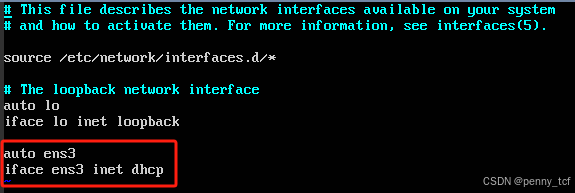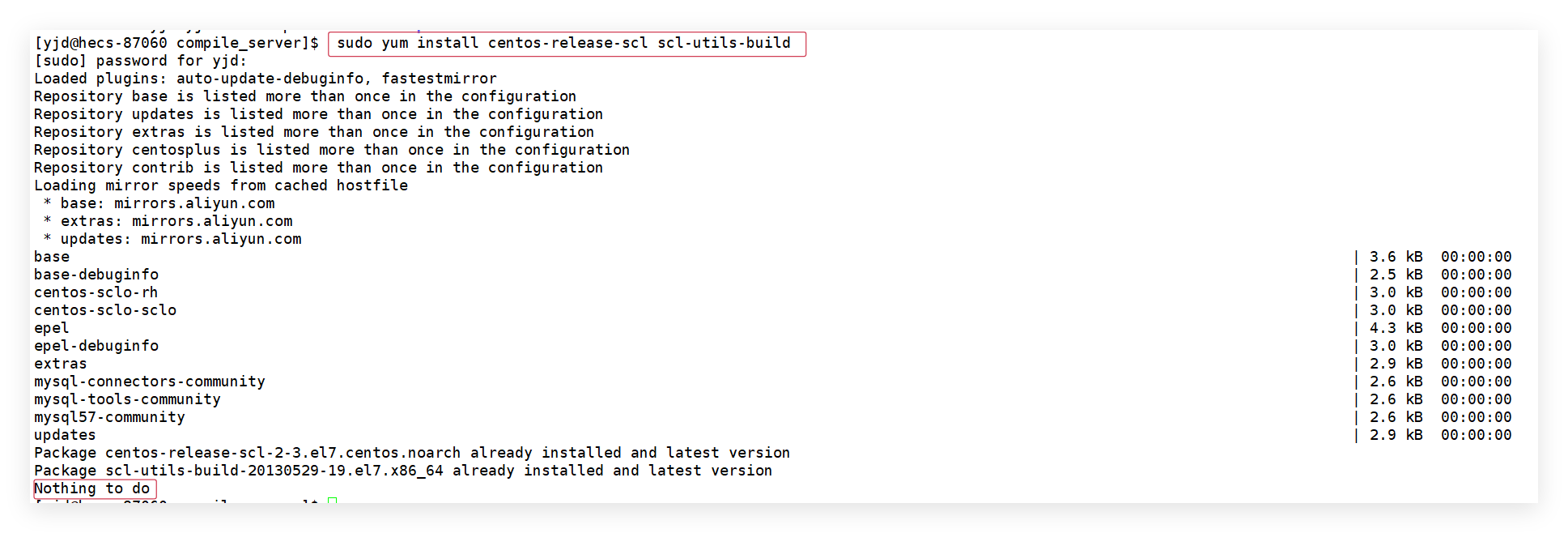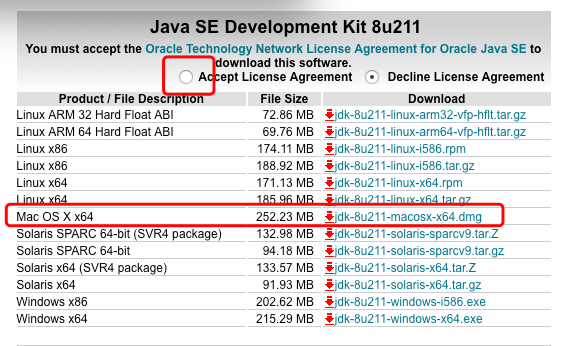在Linux中创建Service并设置为开机启动的详细指南
在Linux系统中,Service(服务)是一种后台运行的应用程序,通常用于执行特定的任务或提供某种功能。将应用程序配置为Service并设置为开机启动,可以确保系统重启后应用程序自动运行,而无需手动干预。本文将详细介绍如何在Linux中创建Service并设置为开机启动。
1. 创建Service文件
在Linux中,Service文件通常位于/etc/systemd/system/目录下。我们需要创建一个以.service为后缀的文件来定义Service的配置。
步骤:
使用文本编辑器创建一个新的Service文件。例如,创建一个名为myapp.service的文件:
sudo nano /etc/systemd/system/myapp.service
在文件中添加以下内容(根据你的应用程序进行调整):
[Unit]
Description=My Custom Application
After=network.target
[Service]
ExecStart=/usr/bin/myapp --option1 --option2
WorkingDirectory=/path/to/your/app
Restart=always
User=your_username
Group=your_groupname
[Install]
WantedBy=multi-user.target
配置说明:
[Unit]
- Description:Service的描述信息。
- After:指定Service的启动顺序。例如,network.target表示在网络服务启动后再启动该Service。
[Service]
- ExecStart:指定启动应用程序的命令。
- WorkingDirectory:设置应用程序的工作目录。
- Restart:配置Service的重启策略。always表示无论什么原因退出都会重启。
- User和Group:指定运行Service的用户和用户组。
[Install]
- WantedBy:指定Service的目标。multi-user.target表示在系统多用户模式下启动。
保存并退出编辑器。
2. 重新加载Systemd配置
创建Service文件后,需要重新加载Systemd的配置,使其识别新的Service。
sudo systemctl daemon-reload
3. 启动Service
使用以下命令启动刚刚创建的Service:
sudo systemctl start myapp.service
你可以通过以下命令检查Service的状态,确保其正常运行:
sudo systemctl status myapp.service
如果一切正常,你会看到类似以下的输出:
● myapp.service - My Custom Application
Loaded: loaded (/etc/systemd/system/myapp.service; enabled; vendor preset: enabled)
Active: active (running) since ...
4. 设置Service为开机启动
为了让Service在系统启动时自动运行,需要将其设置为开机启动:
sudo systemctl enable myapp.service
执行后,你会看到类似以下的输出:
Created symlink /etc/systemd/system/multi-user.target.wants/myapp.service → /etc/systemd/system/myapp.service.
5. 验证开机启动
为了验证Service是否已正确设置为开机启动,可以重启系统:
sudo reboot
重启后,使用以下命令检查Service的状态:
sudo systemctl status myapp.service
如果Service处于active (running)状态,说明配置成功。
6. 其他常用命令
- 停止Service:
sudo systemctl stop myapp.service
- 禁用开机启动:
sudo systemctl disable myapp.service
- 查看Service日志:
sudo journalctl -u myapp.service